Introduction
Blender in Action
If you are reading this tutorial, you are probably feeling like I did exactly one year ago. I had found this extremely interesting looking 3D application (which other users were raving about), but the user interface completely baffled me. I couldn't find the quit function (I had to kill the application instead of exiting it), I saw buttons that seemed to react differently each time I clicked on them and every time something interesting happened, I could not reproduce it.
In the weeks after that, I slowly found out the basic principles behind the Blender user interface. And though it is non-standard, it became clear that it was a very consistent system - it would let me use the same functions in a number of completely different situations.
This tutorial will save you weeks of frustration by explaining the basics of Blender's user interface. It will not explain every button or even every window in detail (that is where the Blender manual comes in), but instead let you see the basic idea behind it.
After finishing this tutorial you are ready to work with the rest of the book. Like me, you will find out that Blender's user interface really grows on you; it is one of the most efficient and well-thought out interfaces I have worked with. MORE
Line Space and Form are the basic ingredients of 3D design.

Line has character. Line begins as the distant between two points. Like a path.

Richard Long 2003
Lines take shape to become 3-dimensional forms.

…in wood..

in metal…..Deborah Butterfield, 1987.

Geometric and organic lines combine to interesting results. Eva Hesse, American Sculpture.



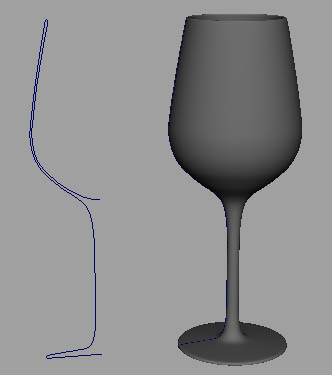
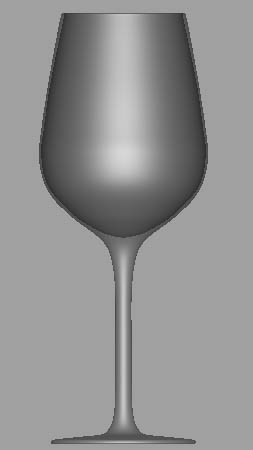
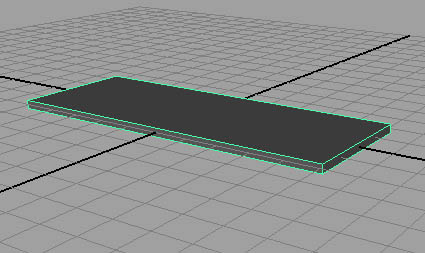
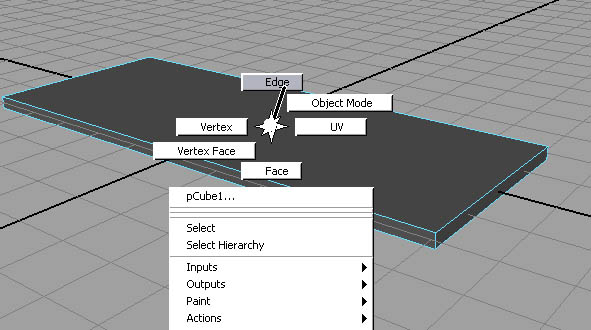
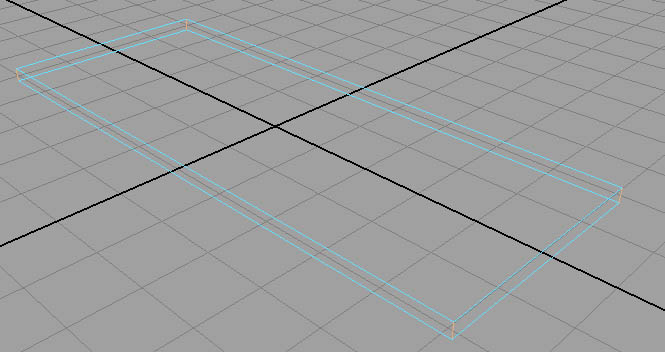













![[Page1]](http://www.okino.com/images/datacnv1.gif)
![[Page2]](http://www.okino.com/images/datacnv2.gif)
![[Page3]](http://www.okino.com/images/datacnv3.gif)





